Squarespace Tips: How to add a favicon icon to your website
A favicon is a small, iconic image that appears in the browser tab next to your website's title. It's a simple but effective way to brand your website and make it easier for visitors to find in their browser.
Squarespace makes it easy to add a favicon to your website. In this post, we'll walk you through the steps of how to do it.
1. Create a favicon image
The first step is to create a favicon image. A favicon should be a square image with a size of at least 512 x 512 pixels. You can use a simple logo or graphic that represents your brand. Keep in mind that the image will be displayed at a small size, so make sure it is clear and recognizable. We recommend creating this in Canva so that you can easily create the correct size.
2. Download your image in PNG or ICO format
Squarespace requires favicons to be in the ICO or PNG format. ICO is a type of file format that is specifically designed for favicons. You can use a free online tool, such as Favicon.io, to convert your image to the ICO format. The easiest option is to download your image in PNG from Canva.
3. Upload the favicon to Squarespace
Once you have your favicon in the ICO/PNG format, it's time to upload it to Squarespace. Log in to your Squarespace account and go to the "Design" section. From there, select "Browser Icon" and upload your favicon!
4. Preview and publish
Click save and preview your website to make sure the favicon is displayed correctly in the browser tab. Repeat the steps above if the sizing is incorrect or you want to change anything.
That's it! You now have a custom favicon icon on your Squarespace website.
This simple step can help to brand your website and make it more recognizable to visitors.